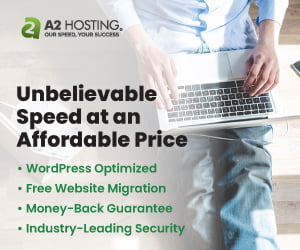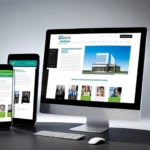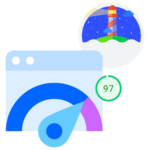Howdy! How can we help you?
Once you are logged in you will see “My Account” in the top menu. The default tab is “Dashboard”.

At the top, you will either have an “Unlink account from Google” or a “Link account with Google”, depending on if the account is already linked with Google.
There are 2 buttons, one will take you to the support hub, and the other is a shortcut to the contact us form.
Orders Tab
Shows your orders with a link to the details of each one.
Subscriptions Tab
Shows your subscriptions (Monthly Maintenance Plan for example) with the ability to cancel the subscription. If it shows more than one subscription, to make sure you are picking the correct one, go to the orders tab and choose the order the subscription is tied to. There will be a link in the order details to the subscription.
Addresses Tab

Here you can change your billing address. When you make your first purchase, the information from the purchase will fill out the “Billing Address” automatically. If it changes, you can change it here. Shipping address only is needed if purchasing a physical good (which we do not sell).
Payment Methods Tab
Here you can add your credit/debit cards to “keep them on file” for a smoother checkout process if you want to. ProWeb.Agency does not store your payment details from the credit/debit card, that information is saved with the payment processor.
Account Details Tab

Here you can change the following details:
- First Name
- Last Name
- Display name (This will be how your name will be displayed in the account section and is not your username)
- Password change
- Enter your current password if you are changing your password.
- If not changing your password erase the ****’s filled in by your browser
- New [assword (if changing your password)
- Confirm new password (if changing your password)
- Default Currency
Do not forget to save your changes!
Logout Tab
Logs you out of the website.